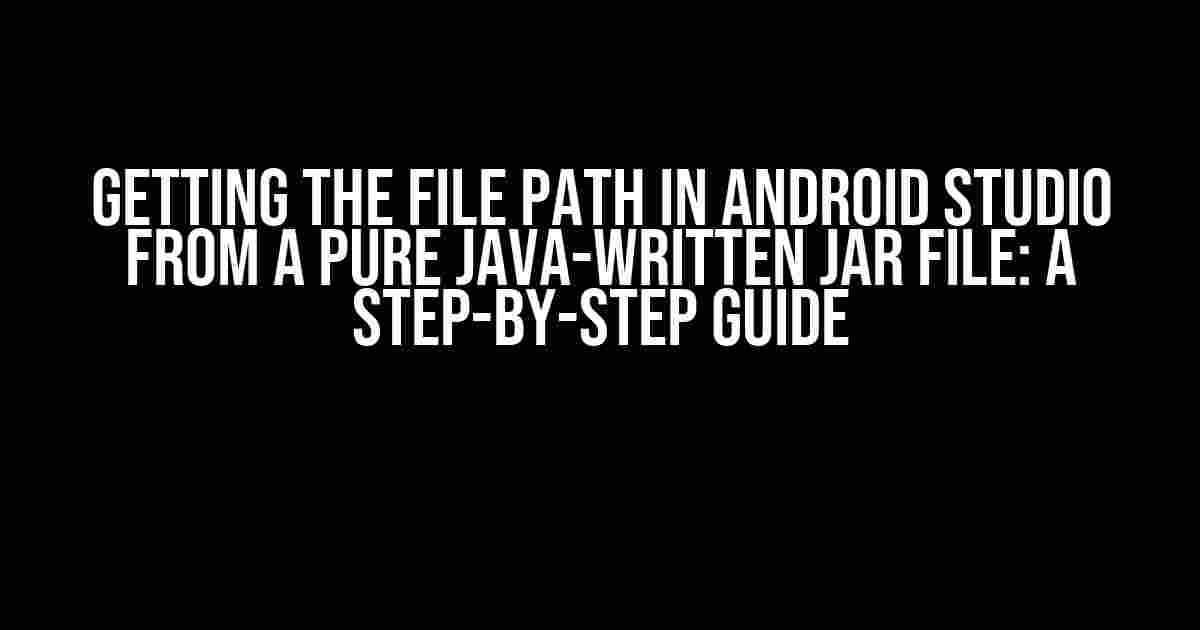Are you tired of scratching your head trying to figure out how to get the file path in Android Studio from a pure Java-written JAR file? Well, worry no more! In this comprehensive guide, we’ll take you by the hand and walk you through the process of retrieving the file path in Android Studio from a JAR file written in pure Java.
- Why Do You Need to Get the File Path?
- Prerequisites
- Step 1: Add the JAR File to Your Android Project
- Step 2: Create an Interface for the Java Class
- Step 3: Implement the getFilePath() Method
- Step 4: Pass the FilePathProvider Instance to the Java Class
- Step 5: Use the Java Class in Your Android App
- Conclusion
Why Do You Need to Get the File Path?
Before we dive into the nitty-gritty of getting the file path, let’s take a step back and understand why it’s essential to do so. Suppose you have a JAR file containing a Java class that reads or writes files. In such cases, you need to provide the file path to the Java class so it can perform the required operations. Without the file path, your Java class won’t know where to look for the files, and you’ll be left wondering why your code isn’t working as expected.
Prerequisites
Before you start, make sure you have the following:
- Android Studio installed on your computer
- A pure Java-written JAR file containing the class that needs the file path
- A basic understanding of Java and Android programming
Step 1: Add the JAR File to Your Android Project
The first step is to add the JAR file to your Android project. To do this:
- Open your Android project in Android Studio
- Right-click on the
appfolder and selectNew>Folder - Name the folder
libs - Right-click on the
libsfolder and selectNew>JAR/AAR Dependency - Select the JAR file from your local machine and click
OK
Once you’ve added the JAR file, make sure it’s included in your project’s build path. To do this:
- Open the
build.gradlefile - Add the following line of code to the
dependenciessection:implementation files('libs/your_jar_file.jar') - Sync your project with the Gradle files
Step 2: Create an Interface for the Java Class
Since the JAR file is written in pure Java, you need to create an interface for the Java class that will provide the file path. Let’s call this interface FilePathProvider.
public interface FilePathProvider {
String getFilePath();
}
Create a new Java class in your Android project that implements the FilePathProvider interface. Let’s call this class AndroidFilePathProvider.
public class AndroidFilePathProvider implements FilePathProvider {
@Override
public String getFilePath() {
// We'll implement this method later
return null;
}
}
Step 3: Implement the getFilePath() Method
Now, it’s time to implement the getFilePath() method. In this method, you need to provide the file path to the Java class. There are several ways to do this, but we’ll focus on two common approaches:
Approach 1: Using the Android Context
In this approach, you’ll use the Android Context to get the file path. To do this:
public class AndroidFilePathProvider implements FilePathProvider {
private Context context;
public AndroidFilePathProvider(Context context) {
this.context = context;
}
@Override
public String getFilePath() {
return context.getFilesDir().getAbsolutePath();
}
}
In this implementation, we’re using the getFilesDir() method to get the internal storage directory of the app, and then calling getAbsolutePath() to get the file path.
Approach 2: Using the Android Storage API
In this approach, you’ll use the Android Storage API to get the file path. To do this:
public class AndroidFilePathProvider implements FilePathProvider {
@Override
public String getFilePath() {
File externalStorage = Environment.getExternalStorageDirectory();
return externalStorage.getAbsolutePath();
}
}
In this implementation, we’re using the Environment.getExternalStorageDirectory() method to get the external storage directory, and then calling getAbsolutePath() to get the file path.
Step 4: Pass the FilePathProvider Instance to the Java Class
Now that you have the FilePathProvider implementation, you need to pass an instance of this class to the Java class in the JAR file. To do this:
public class YourJavaClass {
private FilePathProvider filePathProvider;
public YourJavaClass(FilePathProvider filePathProvider) {
this.filePathProvider = filePathProvider;
}
public void doSomething() {
String filePath = filePathProvider.getFilePath();
// Use the file path as needed
}
}
In this implementation, we’re injecting an instance of the FilePathProvider interface into the Java class. The Java class can then use the file path provided by the FilePathProvider instance.
Step 5: Use the Java Class in Your Android App
Finally, you can use the Java class in your Android app by creating an instance of the AndroidFilePathProvider class and passing it to the Java class.
public class YourActivity extends AppCompatActivity {
@Override
protected void onCreate(Bundle savedInstanceState) {
super.onCreate(savedInstanceState);
setContentView(R.layout.your_activity);
AndroidFilePathProvider filePathProvider = new AndroidFilePathProvider(this);
YourJavaClass yourJavaClass = new YourJavaClass(filePathProvider);
yourJavaClass.doSomething();
}
}
In this implementation, we’re creating an instance of the AndroidFilePathProvider class and passing it to the Java class. The Java class can then use the file path provided by the AndroidFilePathProvider instance.
Conclusion
In this article, we’ve shown you how to get the file path in Android Studio from a pure Java-written JAR file. By following these steps, you can provide the file path to your Java class and use it to perform the required operations. Remember to choose the approach that best suits your needs, and happy coding!
| Approach | Description |
|---|---|
| Using Android Context | Uses the Android Context to get the file path |
| Using Android Storage API | Uses the Android Storage API to get the file path |
We hope this article has been helpful in solving your problem. If you have any further questions or need more clarification, feel free to ask in the comments section below!
Share this article with your friends and colleagues who might be struggling with the same issue. Happy sharing!
Don’t forget to subscribe to our newsletter for more informative articles and tutorials on Android development and beyond!
Here are 5 Questions and Answers about “Getting the file path in Android Studio from a pure Java-written jar file” in HTML format:
Frequently Asked Question
Got stuck getting the file path in Android Studio from a pure Java-written jar file? Worry no more! We’ve got the answers to your burning questions.
Q1: Can I directly get the file path from a Java-written jar file in Android Studio?
Unfortunately, no! In Android, you can’t directly access the file path from a Java-written jar file. Android has its own file system, and the jar file is treated as a resource, not a file in the traditional sense.
Q2: Is there a way to get the file path of a resource file inside the jar file in Android Studio?
Yes, you can! You can use the `getAssets()` method from the Android `Context` class to access the resource files inside the jar file. Then, you can use the `open` method to get an `InputStream` object, from which you can read the file contents.
Q3: Can I use the `Class.getResource()` method to get the file path of a resource file inside the jar file in Android Studio?
Not exactly! The `Class.getResource()` method returns a `URL` object that points to the resource, but it’s not a file path in the classical sense. You can, however, use the `URI` class to convert the `URL` object to a `File` object, but be aware that this might not work as expected in Android.
Q4: Is there a library or framework that can help me get the file path of a resource file inside the jar file in Android Studio?
Yes, there are! Libraries like Apache Commons IO and Java 7’s `Files` class can help you read files from jars and get the file path. However, be aware of the Android file system’s limitations and restrictions when using these libraries.
Q5: Can I access the jar file’s meta-INF directory from Android Studio to get the file path?
No, you can’t! The meta-INF directory is not accessible from Android Studio, as it’s part of the Java jar file’s internal structure. Instead, use the `getAssets()` method or one of the libraries mentioned earlier to access the resource files inside the jar file.