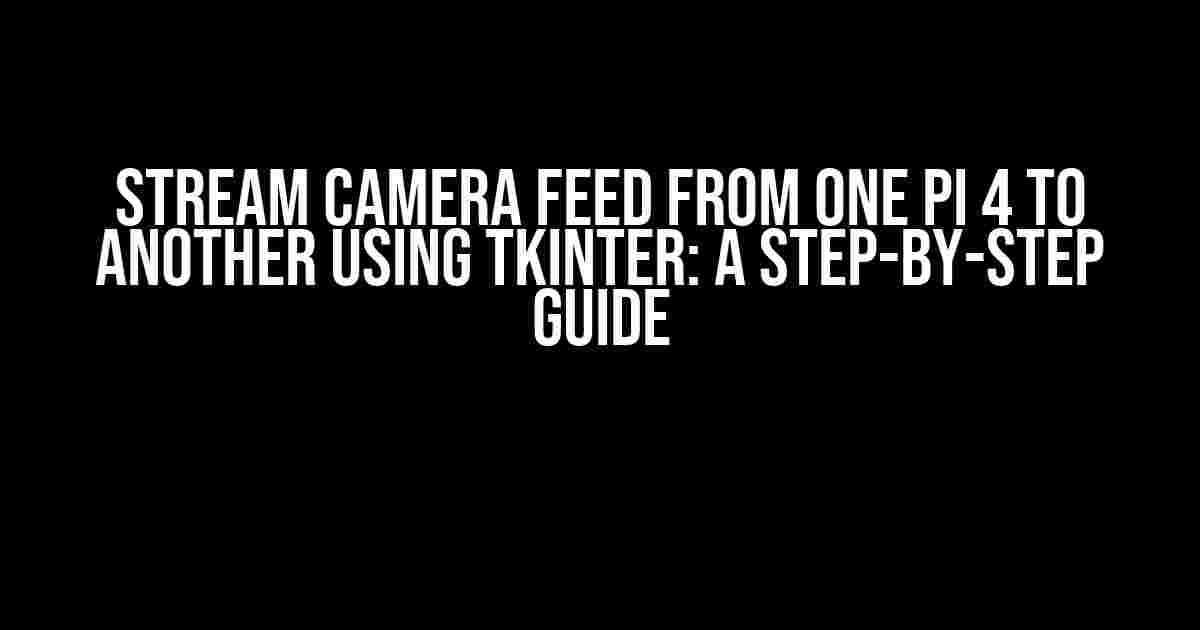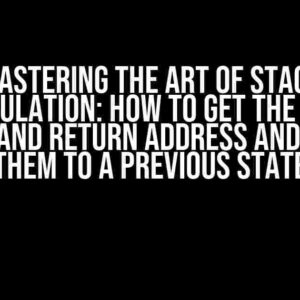Are you tired of being limited by the range of your Raspberry Pi’s camera? Do you want to monitor your surroundings from a different location? Look no further! In this article, we’ll show you how to stream camera feed from one Raspberry Pi 4 to another using Tkinter, a Python library for building GUI applications.
Why Use Tkinter?
Tkinter is an excellent choice for this project because it’s easy to learn, lightweight, and comes pre-installed with Python. With Tkinter, you can create a GUI application that displays the camera feed from the remote Raspberry Pi, allowing you to monitor the feed in real-time.
Hardware Requirements
- 2x Raspberry Pi 4
- 2x Raspberry Pi Camera Modules (or any USB camera)
- Internet connection ( Wi-Fi or Ethernet)
- Power supplies for both Raspberry Pi’s
Software Requirements
- Raspbian OS (latest version) installed on both Raspberry Pi’s
- Python 3.x (comes pre-installed with Raspbian)
- Tkinter library (comes pre-installed with Python)
- OpenCV library (optional, but recommended for image processing)
Step 1: Set up the Camera on the Sender Pi
First, let’s set up the camera on the Raspberry Pi that will be sending the camera feed. Connect the Raspberry Pi Camera Module to the CSI port, and make sure it’s enabled in the Raspberry Pi configuration. You can do this by running the following command:
rpi-configIn the configuration menu, select “Interfacing Options” and enable the camera. Then, reboot your Raspberry Pi.
Step 2: Install OpenCV (Optional)
If you want to perform image processing on the camera feed, you’ll need to install OpenCV. Run the following command to install OpenCV:
sudo apt-get update
sudo apt-get install libopencv-dev python3-opencvStep 3: Write the Sender Code
Create a new Python file on the sender Raspberry Pi, and add the following code:
import cv2
import socket
import pickle
# Initialize the camera
cap = cv2.VideoCapture(0)
# Create a socket object
sock = socket.socket(socket.AF_INET, socket.SOCK_STREAM)
# Bind the socket to a address and port
server_address = ('192.168.1.100', 8080)
sock.bind(server_address)
# Listen for incoming connections
sock.listen(1)
print('Waiting for connection...')
connection, address = sock.accept()
print('Connected to', address)
while True:
# Read a frame from the camera
ret, frame = cap.read()
# Encode the frame as a JPEG
encode_param = [int(cv2.IMWRITE_JPEG_QUALITY), 90]
result, encimg = cv2.imencode('.jpg', frame, encode_param)
# Send the encoded frame over the socket
data = pickle.dumps(encimg)
connection.sendall(data)
# Check for errors
if not ret:
break
# Release the camera and close the socket
cap.release()
sock.close()
This code sets up the camera, creates a socket, and listens for incoming connections. When a connection is established, it sends the encoded camera feed over the socket.
Step 4: Write the Receiver Code
Create a new Python file on the receiver Raspberry Pi, and add the following code:
import cv2
import socket
import pickle
import tkinter as tk
# Create a socket object
sock = socket.socket(socket.AF_INET, socket.SOCK_STREAM)
# Connect to the sender Raspberry Pi
server_address = ('192.168.1.100', 8080)
sock.connect(server_address)
print('Connected to', server_address)
# Create a Tkinter window
window = tk.Tk()
window.title("Camera Feed")
# Create a label to display the camera feed
label = tk.Label(window)
label.pack()
while True:
# Receive the encoded frame from the sender
data = sock.recv(1024)
frame = pickle.loads(data)
# Decode the frame
decimg = cv2.imdecode(frame, cv2.IMREAD_COLOR)
# Convert the frame to a Tkinter-compatible format
img = cv2.cvtColor(decimg, cv2.COLOR_BGR2RGB)
img = Image.fromarray(img)
img = ImageTk.PhotoImage(img)
# Display the frame in the Tkinter window
label.config(image=img)
label.image = img
# Update the Tkinter window
window.update()
# Close the socket and Tkinter window
sock.close()
window.destroy()
This code connects to the sender Raspberry Pi, receives the encoded camera feed, and displays it in a Tkinter window.
Step 5: Run the Code
Run the sender code on the Raspberry Pi that’s connected to the camera, and run the receiver code on the Raspberry Pi that will be displaying the camera feed. Make sure to replace the IP address in the code with the IP address of your sender Raspberry Pi.
Troubleshooting
If you’re experiencing issues with the camera feed, try the following:
- Check that the camera is enabled in the Raspberry Pi configuration.
- Make sure the IP address in the code is correct.
- Check that the sender and receiver Raspberry Pi’s are connected to the same network.
- Try increasing the quality of the encoded frame by adjusting the `encode_param` variable.
Conclusion
In this article, we’ve shown you how to stream camera feed from one Raspberry Pi 4 to another using Tkinter. This project is perfect for surveillance systems, robotic applications, or any other project that requires real-time video streaming.
Remember to adjust the IP address and port numbers in the code to match your specific setup. With this project, you can create a robust and efficient surveillance system that’s perfect for your next DIY project.
| Hardware Component | Cost (Approx.) |
|---|---|
| Raspberry Pi 4 | $35 |
| Raspberry Pi Camera Module | $25 |
| Power Supply | $10 |
| Total Cost | $70 |
Total cost for this project is approximately $70, which is an affordable price for a DIY surveillance system.
Future Enhancements
Some potential enhancements for this project include:
- Implementing motion detection using OpenCV.
- Adding audio streaming capabilities.
- Creating a more robust GUI using Tkinter.
- Integrating with other IoT devices.
With these enhancements, you can create a more sophisticated surveillance system that’s perfect for your next DIY project.
Frequently Asked Question
Stream camera feed from one Pi 4 to another using Tkinter – the ultimate guide to Raspberry Pi magic!
How do I set up the camera module on my Raspberry Pi 4?
Easy peasy! First, enable the camera interface on your Raspberry Pi 4 by going to the Raspberry Pi configuration menu (raspi-config) and selecting “Interfacing Options” > “Camera”. Then, make sure you have the latest version of Raspbian installed, and finally, restart your Pi to activate the camera module. Voilà!
What’s the best way to stream video from one Raspberry Pi to another using Tkinter?
For a seamless streaming experience, you can use the OpenCV library on both Raspberry Pi devices. On the transmitting Pi, capture video feed using OpenCV and encode it using a suitable codec. Then, send the encoded video data over a network connection (e.g., socket programming) to the receiving Pi, where you can decode and display the video feed using Tkinter and OpenCV.
How do I handle latency issues when streaming video between Raspberry Pi devices?
Latency can be a real pain! To minimize latency, ensure that both Raspberry Pi devices are connected to the same network, and consider using wired Ethernet connections instead of Wi-Fi. You can also experiment with different codecs, frame rates, and resolutions to find the optimal balance between video quality and latency. Finally, use techniques like buffering and caching to smooth out the video playback.
Can I use other libraries or tools besides Tkinter and OpenCV for streaming video between Raspberry Pi devices?
Absolutely! While Tkinter and OpenCV are a powerful combination, you can explore other libraries and tools like Pygame, Kivy, or even GStreamer for video streaming. Additionally, you can use dedicated video streaming protocols like RTSP (Real-Time Streaming Protocol) or HLS (HTTP Live Streaming) for more efficient and scalable video transmission.
Are there any security concerns I should be aware of when streaming video between Raspberry Pi devices?
Security first! When streaming video between Raspberry Pi devices, make sure to use secure protocols like HTTPS or SSL/TLS to encrypt the video data. Also, ensure that both devices have up-to-date software and firmware, and use strong passwords and authentication mechanisms to prevent unauthorized access. Finally, be mindful of data privacy and comply with relevant regulations, such as GDPR or CCPA, depending on your region.